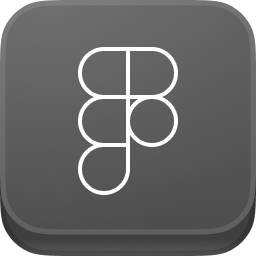
figmashortcuts.com
All the Figma keyboard shortcuts to go at the speed of light ⚡
Some shortcuts may vary based on the type of your keyboard. In some cases there are different shortcuts for the same command, try the one that works for you.
Thank you! Your submission has been received!
Oops! Something went wrong while submitting the form.

No result
Try searching for something else.
If you think something is missing, write to info@gabrielemalaspina.com
If you think something is missing, write to info@gabrielemalaspina.com
Tools
#Move
V
Scale
K
Frame
F or A
Section
⇧ + S
Slice
S
Rectangle
R
Line
L
Arrow
⇧ + L
Ellipse
O
Place image
⇧ + ⌘ + K
⇧ + Ctrl + K
Pen
P
Pencil
⇧ + P
Text
T
Resources
⇧ + I
Hand
H
Add comment
C
Pick color
I or Ctrl + C
Quick actions
⌘ + , or ⌘ + P
Ctrl + , or Ctrl + P
Press Return or Enter to perform an action
Run last plugin
⌥ + ⌘ + P
Alt + Ctrl + P
View
#Show/Hide UI
\ or ⌘ + .
\ or Ctrl + .
Editor and presentation mode
Minimize UI
⇧ + ⌘ + \
⇧ + Ctrl + \
Multiplayer cursors
⌥ + ⌘ + \
Alt + Ctrl + \
Rulers
⇧ + R
Show outlines
⇧ + O or
⌘ + Y
Ctrl + Y
Pixel preview
⌘ + ⇧ + P
Ctrl + ⇧ + P
Layout grids
⇧ + G
Pixel grid
⇧ + ' or
⌘ + '
Ctrl + '
Collapse layers
⌥ + L
Alt + L
Layers panel
⌥ + 1
Alt + 1
Assets panel
⌥ + 2
Alt + 2
Find and replace
⌘ + F
Ctrl + F
Libraries
⌥ + 3
Alt + 3
Design panel
⌥ + 8
Alt + 8
Prototype panel
⌥ + 9
Alt + 9
Inspect panel
⌥ + 0
Alt + 0
Toggle design/prototype panel
⇧ + E
Show/Hide comments
⇧ + C
Show/Hide left panel
⇧ + ⌘ + \
⇧ + Ctrl + \
Present (play the prototype)
⌥ + ⌘ + Enter
Alt + Ctrl + Enter
Preview (play the prototype on the canvas)
⇧ + Space
Switch between files
⌥ + ⌘ + ⬅️ ➡️
Alt + Ctrl + ⬅️ ➡️
Switch between pages
fn + ⬇️ ⬆️
PgUp / PgDown
Dev mode/Design mode
⇧ + D
Zoom
#Zoom in
+
Zoom out
-
Zoom to 100%
⌘ + 0
Ctrl + 0
Zoom to fit
⇧ + 1
Zoom to selection
⇧ + 2
Zoom to previous frame
⇧ + N
Zoom to next frame
N
Text
#Bold
⌘ + B
Ctrl + B
Italic
⌘ + I
Ctrl + I
Underline
⌘ + U
Ctrl + U
Strikethrough
⇧ + ⌘ + X
⇧ + Ctrl + X
Create link
⇧ + ⌘ + U
⇧ + Ctrl + U
Bulleted list
⇧ + ⌘ + 8
⇧ + Ctrl + 8
Numbered list
⇧ + ⌘ + 7
⇧ + Ctrl + 7
Text align left
⌥ + ⌘ + L
Alt + Ctrl + L
Text align center
⌥ + ⌘ + T
Alt + Ctrl + T
Text align right
⌥ + ⌘ + R
Alt + Ctrl + R
Text align justified
⌥ + ⌘ + J
Alt + Ctrl + J
Increase indentation
⌘ + ]
Ctrl + ]
Decrease indentation
⌘ + [
Ctrl + [
Increase font size
⇧ + ⌘ + > or ⇧ + ⌘ + .
⇧ + Ctrl + > or ⇧ + Ctrl + .
Decrease font size
⇧ + ⌘ + < or ⇧ + ⌘ + ,
⇧ + Ctrl + <
Increase font weight
⌥ + ⌘ + > or ⌥ + ⌘ + .
Alt + Ctrl + > or Alt + Ctrl + .
Decrease font weight
⌥ + ⌘ + < + ⌥ + ⌘ + ,
Alt + Ctrl + < or Alt + Ctrl + ,
Increase line height
⌥ + ⇧ + >
Alt + ⇧ + >
Decrease line height
⌥ + ⇧ + <
Alt + ⇧ + <
Increase letter spacing
⌥ + > or ⌥ + .
Alt + > or Alr + ,
Decrease letter spacing
⌥ + < or ⌥ + ,
Alt + < or Alt + ,
Shape
#Paint bucket
B
While editing a shape
Bend tool
⌘
Ctrl
While editing a shape
Remove fill
⌥ + /
Alt + /
Remove stroke
⇧ + / or ⇧ + '
Swap fill and stroke
⇧ + X
Join selection
⌘ + J
Ctrl + J
After selecting points
Smooth join selection
⇧ + ⌘ + J
⇧ + Ctrl + J
After selecting points
Delete and heal selection
⇧ + Delete
After selecting points
Flatten selection
⌘ + E
Ctrl + E
Selection
#Deep select
⌘ + Click
Ctrl + Click
Deep select with rectangle
⌘ + Drag
Ctrl + Drag
While dragging to select
Select layer menu
⌘ + Right click
Ctrl + Right click
Select all
⌘ + A
Ctrl + A
Select inverse
⇧ + ⌘ + A
⇧ + Ctrl + A
Select none
Esc
Select children
Enter
Select parent
\ or ⇧ + Enter
Select next sibling
Tab
Select previous sibling
⇧ + Tab
Select all matching layers
⌥ + ⌘ + A
Alt + Ctrl + A
Group selection
⌘ + G
Ctrl + G
Ungroup selection
⇧ + ⌘ + G
⇧ + Ctrl + G
Frame selection
⌥ + ⌘ + G
Alt + Ctrl + G
Show/Hide selection
⇧ + ⌘ + H
⇧ + Ctrl + H
Lock/Unlock selection
⇧ + ⌘ + L
⇧ + Ctrl + L
Cursor
#Measure to selection
⌥
Alt
While pointing
Duplicate selection
⌥
Alt
While moving
Resize from center
⌥
Alt
While resizing
Resize proportionally
⇧
While resizing
Crop image
⌘
Ctrl
While resizing
Ignore constraints (frames)
⌘
Ctrl
While resizing
Move while resizing
Space
While dragging
Edit
#Copy
⌘ + C
Ctrl + C
Cut
⌘ + X
Ctrl + X
Paste
⌘ + V
Ctrl + V
Paste to replace
⇧ + ⌘ + R
⇧ + Ctrl + R
Paste over selection
⇧ + ⌘ + V
⇧ + Ctrl + V
Duplicate
⌘ + D
Ctrl + D
Rename
⌘ + R
Ctrl + R
Export
⇧ + ⌘ + E
⇧ + Ctrl + E
Copy as PNG
⇧ + ⌘ + C
⇧ + Ctrl + C
Copy properties
⌥ + ⌘ + C
Alt + Ctrl + C
Paste properties
⌥ + ⌘ + V
Alt + Ctrl + V
Transform
#Flip horizontal
⇧ + H
Flip vertical
⇧ + V
Use as mask
⌃ + ⌘ + M
⌃ + Ctrl + M
Edit shape or image
Enter
Resize the frame to fit
⌥ + ⇧ + ⌘ + R
Alt + ⇧ + Ctrl + R
Set opacity to 0%
00
Set opacity to 10%
1
Set opacity to 20%
2
Set opacity to 30%
3
Set opacity to 40%
4
Set opacity to 50%
5
Set opacity to 60%
6
Set opacity to 70%
7
Set opacity to 80%
8
Set opacity to 90%
9
Set opacity to 100%
0
Set opacity to specific value
Enter the number
Arrange
#Align left
⌥ + A
Alt + A
Align horizontal centers
⌥ + H
Alt + H
Align right
⌥ + D
Alt + D
Align top
⌥ + W
Alt + W
Align vertical centers
⌥ + V
Alt + V
Align bottom
⌥ + S
Alt + S
Tidy up
Ctrl + ⌥ + T
Ctrl + Alt + T
Distribute horizontal spacing
Ctrl + ⌥ + H
Ctrl + Alt + H
Distribute vertical spacing
Ctrl + ⌥ + V
Ctrl + Alt + V
Bring to front
⌥ + ⌘ + ]
Ctrl + ⇧ + ]
Bring forward
⌘ + ]
Ctrl + ]
Send backward
⌘ + [
Ctrl + [
Send to back
⌥ + ⌘ + [
Ctrl + ⇧ + [
Components
#Show assets
⌥ + 2
Alt + 2
Libraries
⌥ + ⌘ + O
Alt + Ctrl + O
Create component
⌥ + ⌘ + K
Alt + Ctrl + K
Detach instance
⌥ + ⌘ + B
Alt + Ctrl + B
Swap component instance
⌥
Alt
While inserting a component
Auto layout
#Add auto layout
⇧ + A
Remove auto layout
⌥ + ⇧ + A
Alt + ⇧ + A
Suggest auto layout
Ctrl + ⇧ + A
Ctrl + Alt + ⇧ + A
Drag padding/spacing with big nudge steps
⇧ + Drag
While dragging handles
Drag padding from both sides
⌥ + Drag
Alt + Drag
While dragging handles
Drag padding from all sides
⌥ + ⇧ + Drag
Alt + ⇧ + Drag
While dragging handles
Edit both padding sides
⌥ + Click
Alt + Click
Click padding area
Edit all padding sides
⌥ + ⇧ + Click
Alt + ⇧ + Click
Click padding area
Single padding field
⌘
Ctrl
While clicking into any padding fields in design panel
Set hug contents
Double click Vertical or Horizontal edge
Set fill container
⌥ + Double click Vertical or Horizontal edge
Alt + Double click Vertical or Horizontal edge
Set alignment stepwise
↓ → ↑ ←
After clicking on alignment box
Set alignment to edge
W A S D
After clicking on alignment box
Set alignment to center vertically or horizontally
V H
After clicking on alignment box
Toggle text baseline alignment
B
After clicking on alignment box
Toggle space between/packed
X or Double click on alignment widget
After clicking on alignment box
Open Menu to allow toggling
⌘ + ↓
Ctrl + ↓
With Width / Height in focus